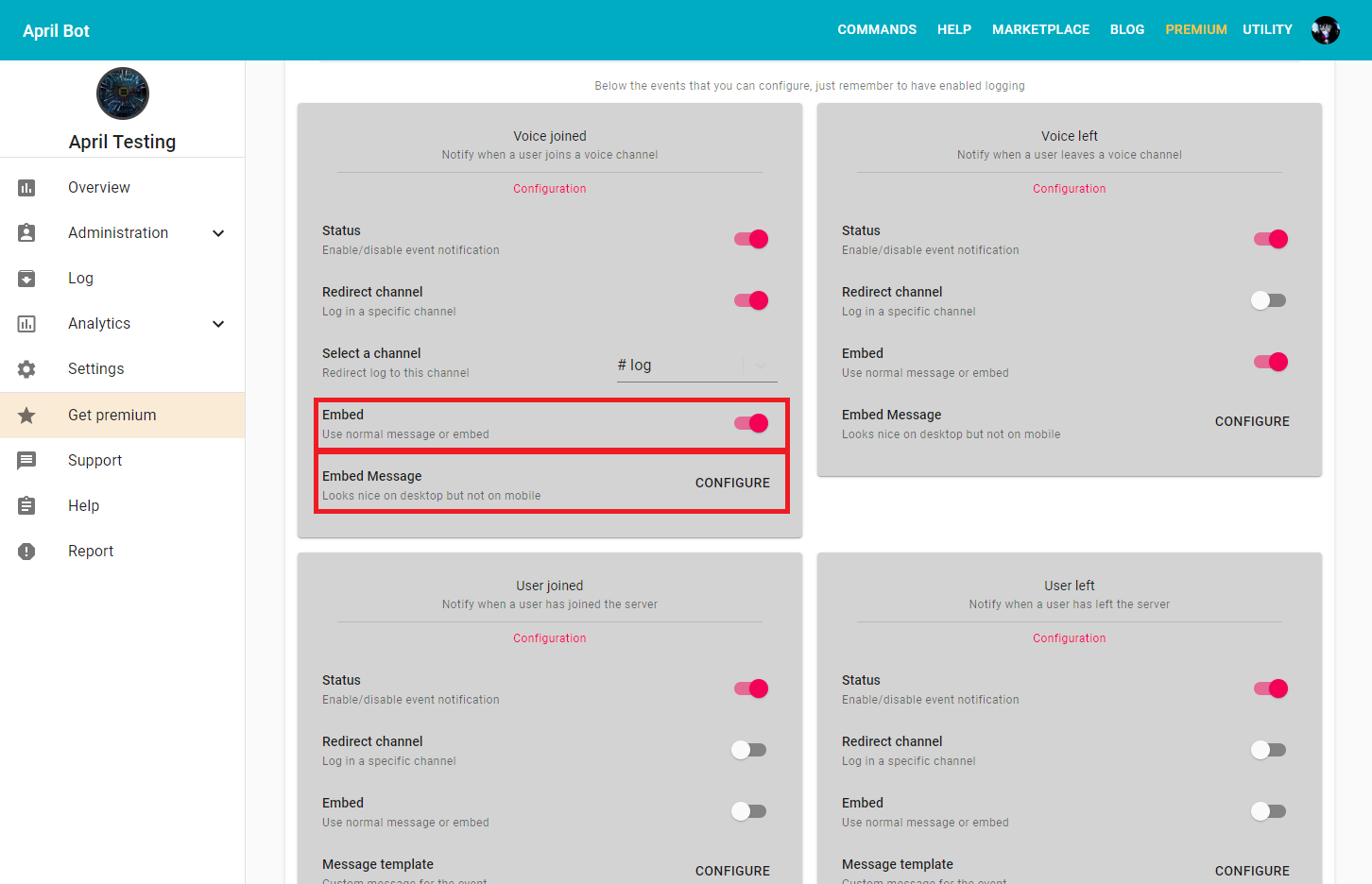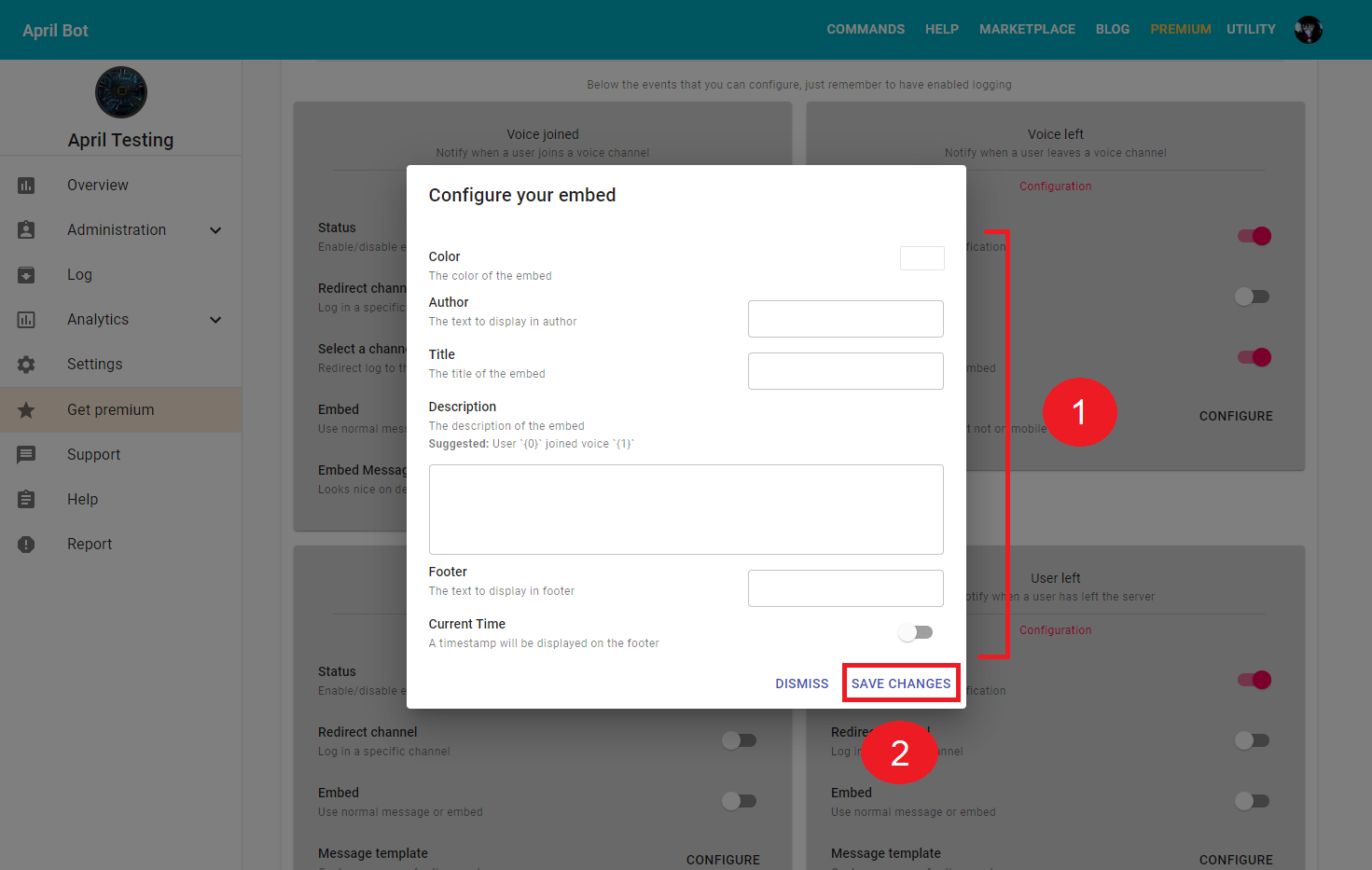Log
Danger
A new logging system has been released, this page will be updated soon!
Ready to enable logs in your server and get powerful data to monitor your users? Logs allow you and users who can access log channel to know what happened while you were absent from Discord. Below an example of logging channel.
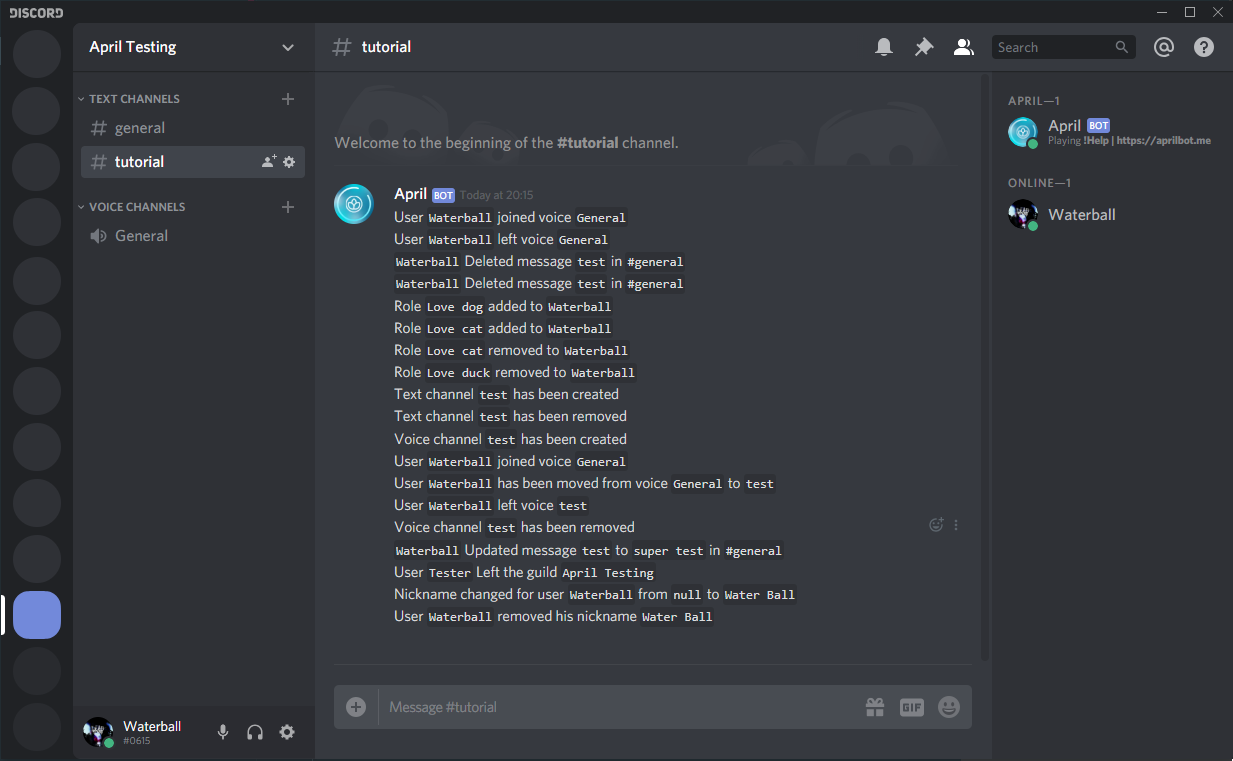
Get to log setup page¶
Let's get started by locating the log setup page, first of all follow this guide to login on the dashboard, and select your target guild then you should be able to see the sidebar with your server name, on the sidebar click on log button and now you should be able to see the log setup page.
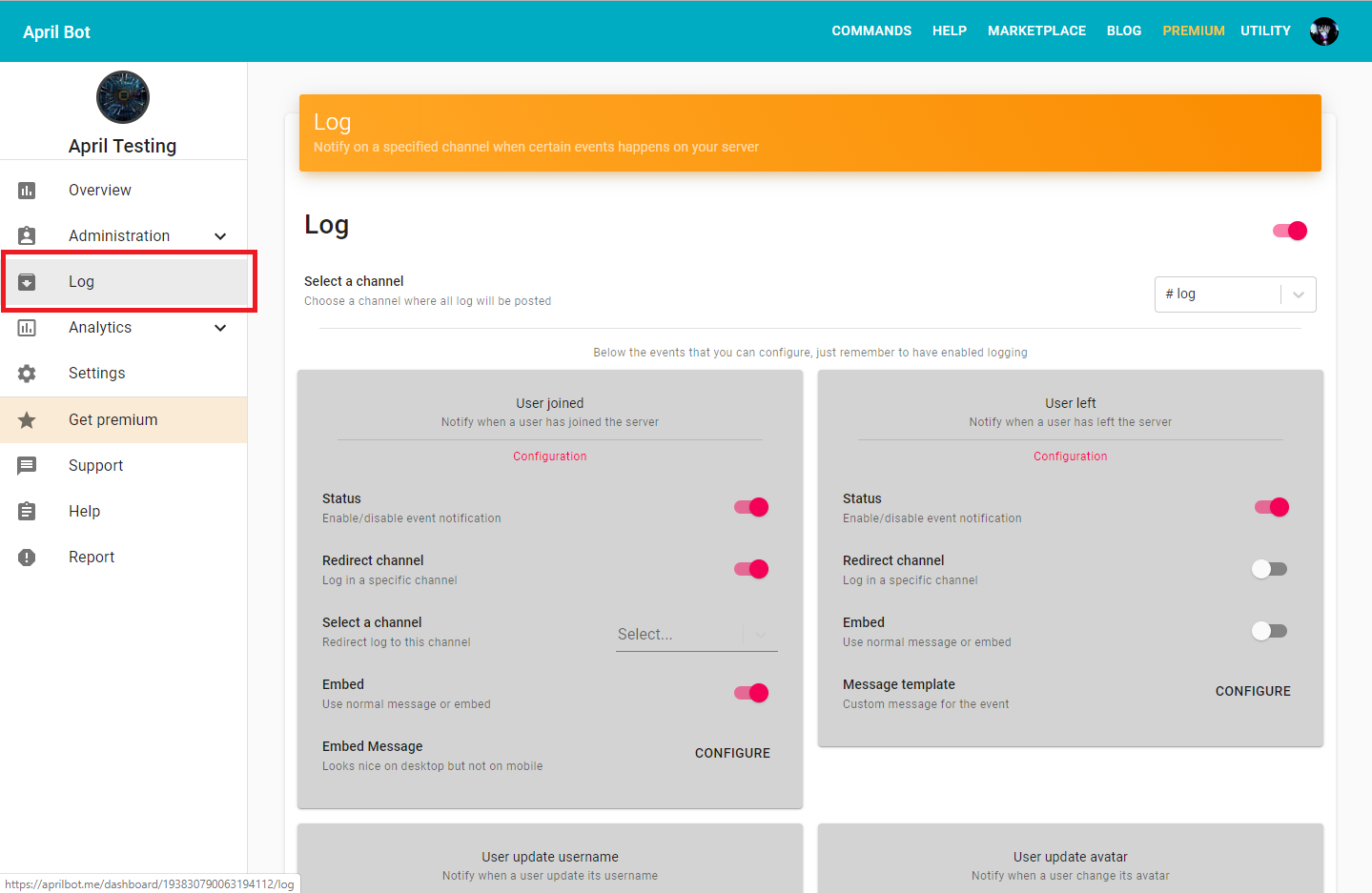
Enable/disable logging¶
Enabling log service is really easy, first of all get on the welcome setting page as showed previously and simply turn on the switcher and the log service will be operative for your server. Finally, below you should see the Select a channel section, make sure a channel is selected in order for the service work.
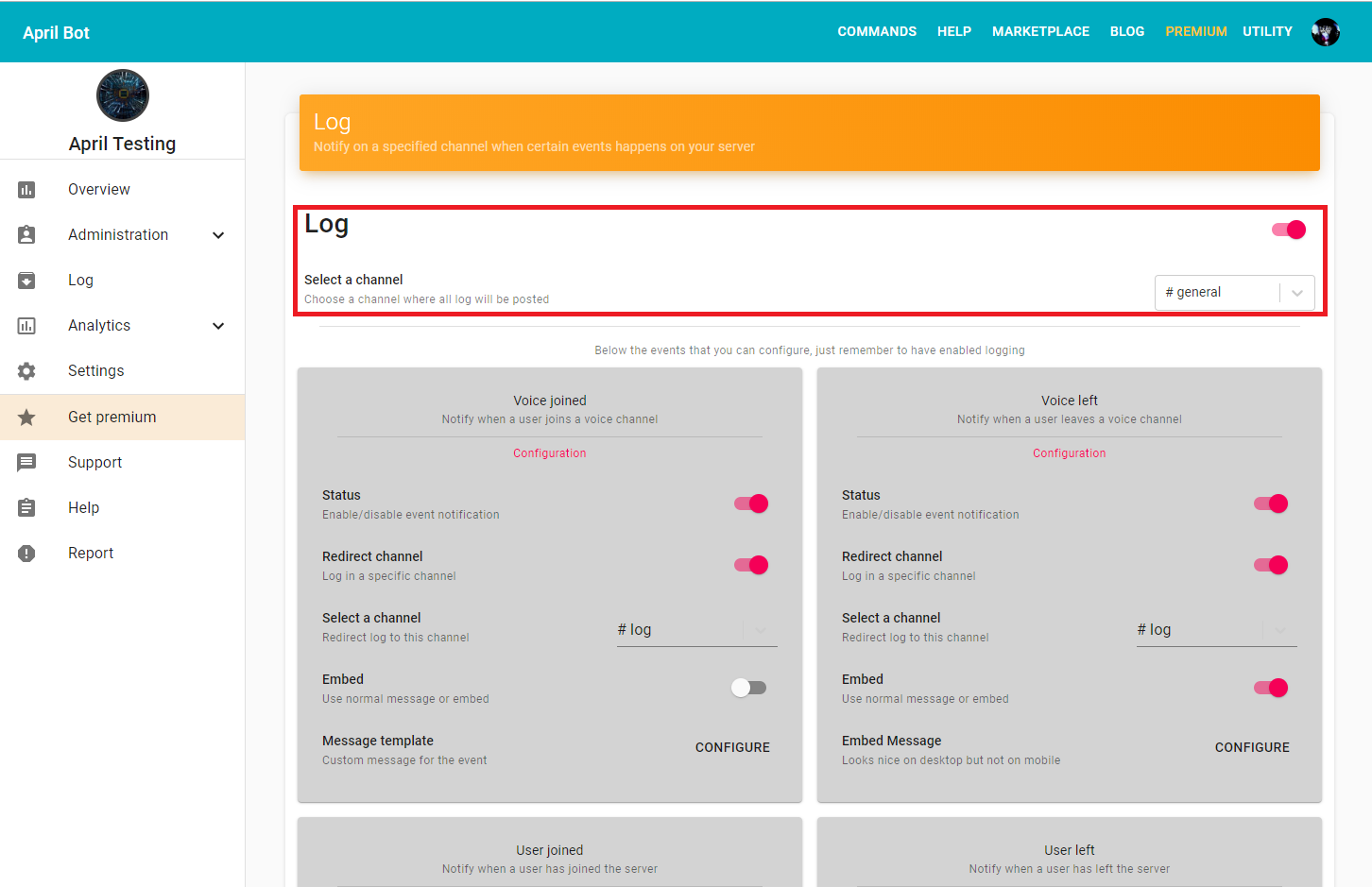
Enable/disable single event notification¶
With the new update you are now able to enable or disable single event to notify, by default all events are enabled. First of all, get on the log setup page, refer to Get to log setup page on how to get on that page, afterward below Select a channel section you should see a lot of light grey panels with the title of each events. To enable/disable a single event all you need to do is just switch on/off the switcher on Status section, and you will not get notified any more about that event.
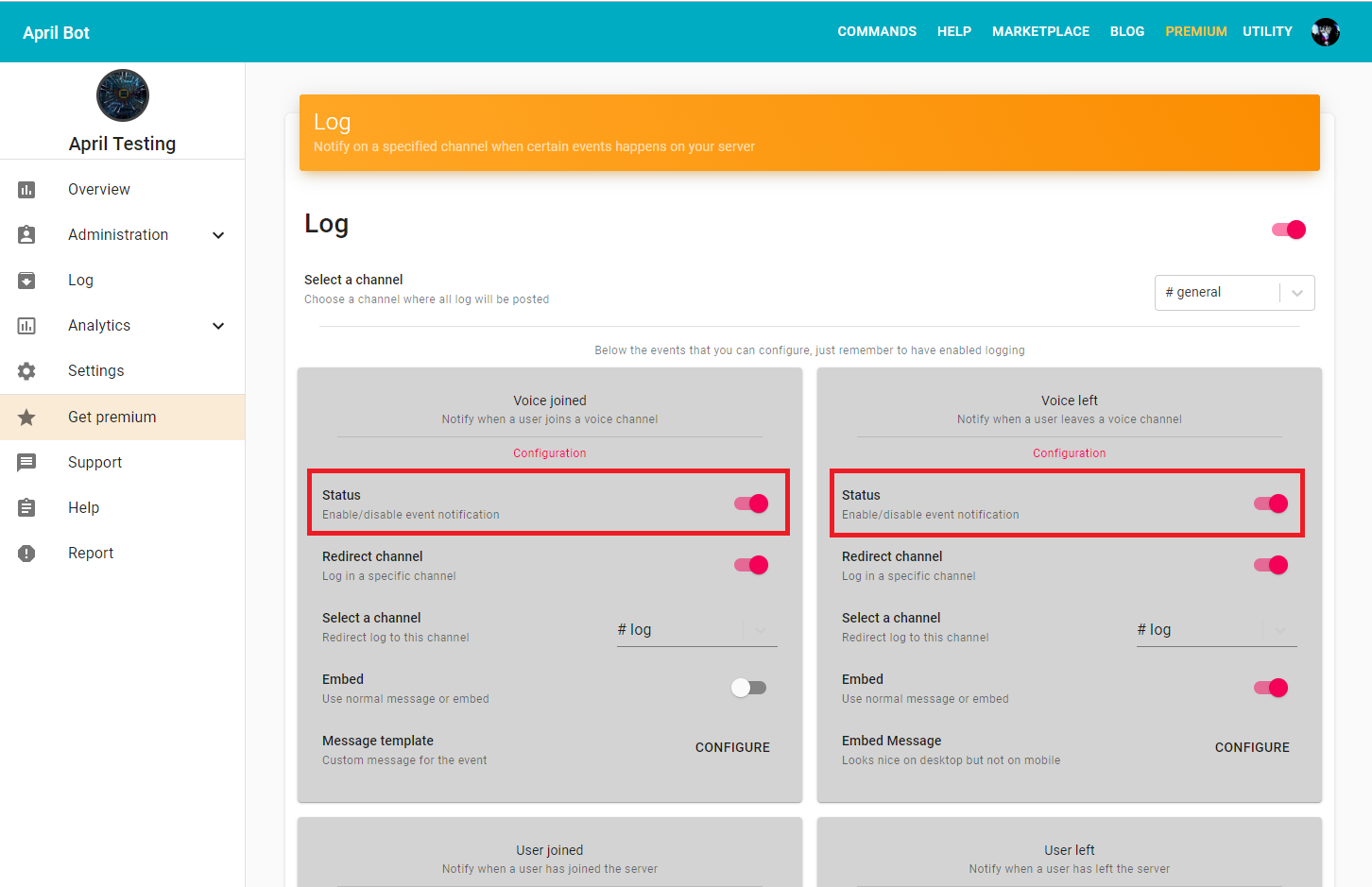
Notify event to a different channel¶
Tired of having to scroll up all the way up to find if user left you guild? Here redirect channel to log events in a specif channel, so your log channel doesn't become a mess. First of all, get on the log setup page, refer to Get to log setup page on how to get on that page, afterward below Select a channel section you should see a lot of light grey panels with the title of each events. To enable/disable the redirect channel simply turn on/off the switcher of Redirect channel section, therefore you should see a that below new option pop-up, called Select a channel, there you can select the channel where you would like April to send the message.
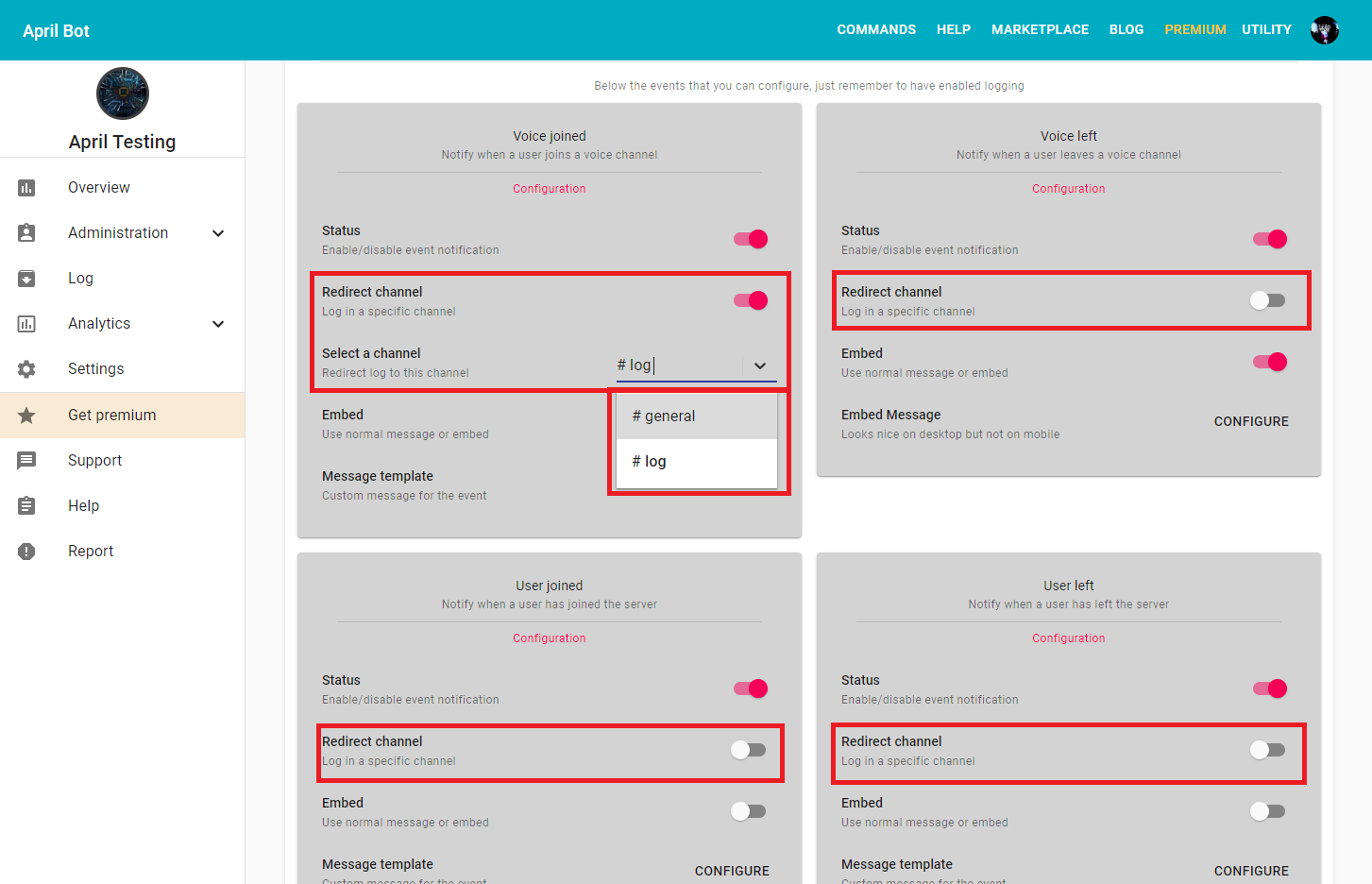
Edit default plain message¶
By default every event has a default template but you can edit with any text you want and text formatting is available to use! First of all, get on the log setup page, refer to Get to log setup page on how to get on that page, afterward below Select a channel section you should see a lot of light grey panels with the title of each events. Select one of your choice event and click on Configure on Message template section. Make sure that the Embed switch is off, in order to view the option. Afterward, a dialog should pop-up with the current value of the message, to edit the message simply change the content of the text field. You can also use text formatting just remember that not all tags are available, refer to this link to know which tags are available to use.
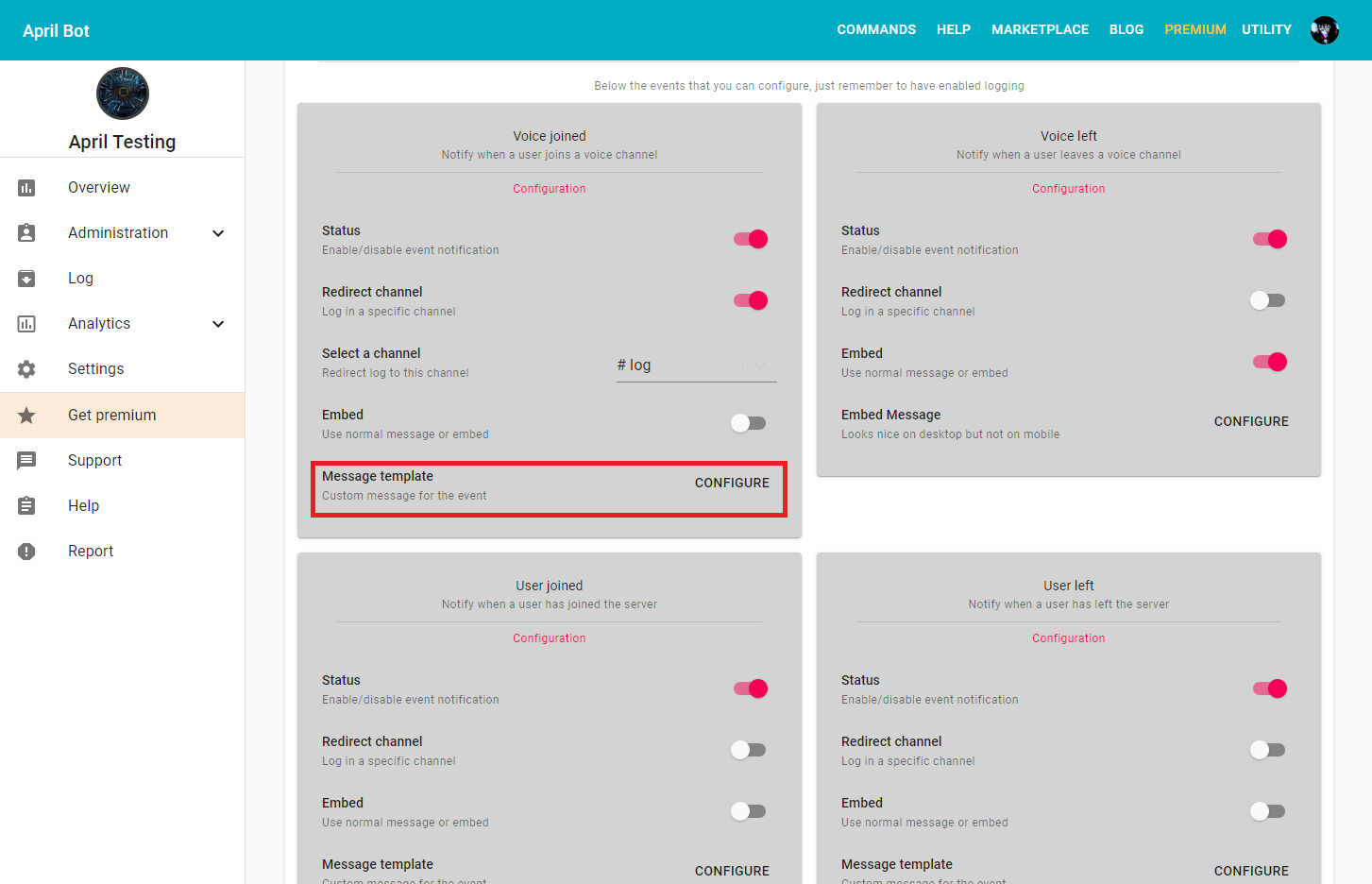
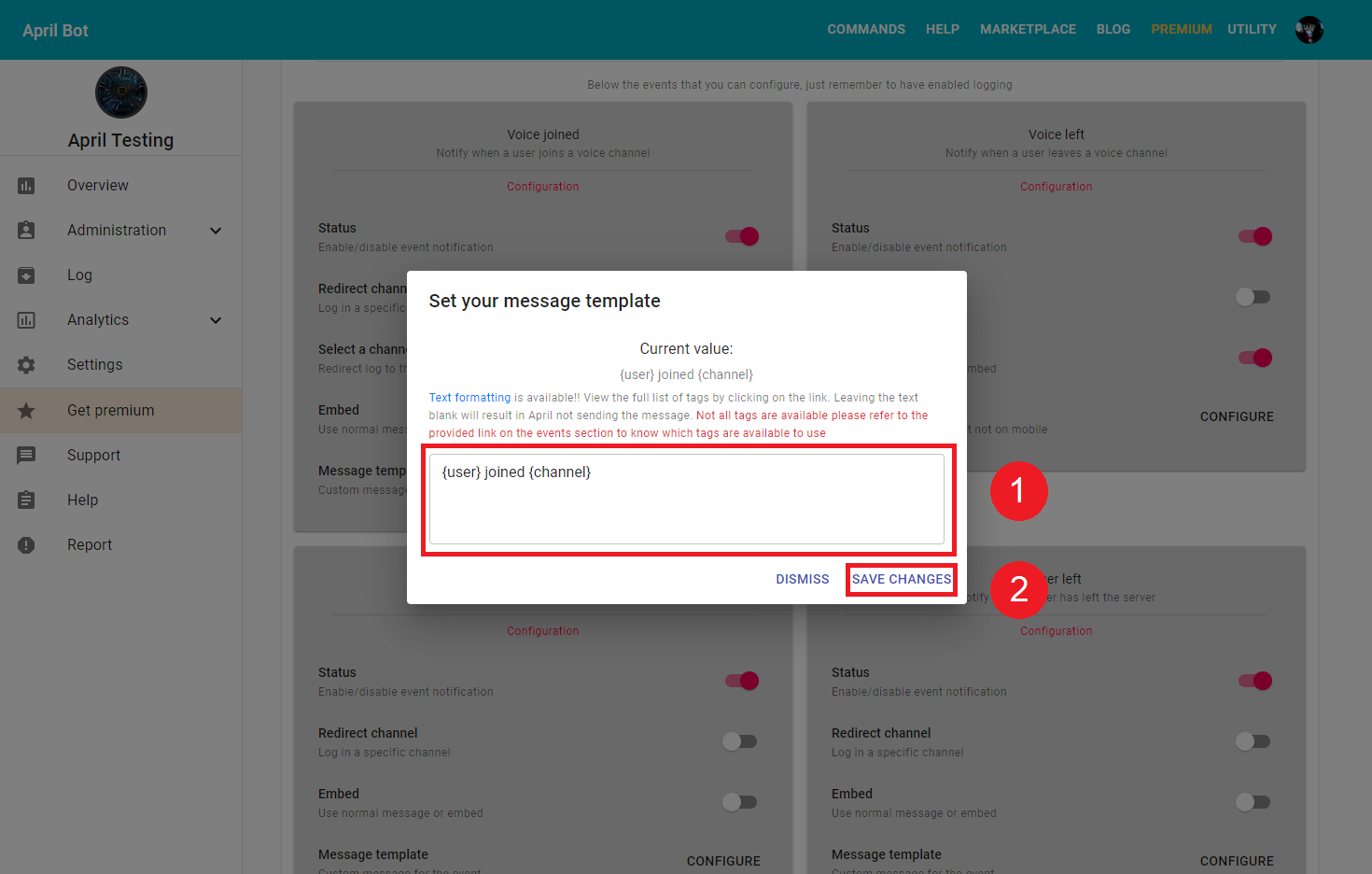
Enable and edit embed message¶
Tired of plain messages and looking for something more fancy? Here embed messages ready to serve your server! First of all, get on the log setup page, refer to Get to log setup page on how to get on that page, afterward below Select a channel section you should see a lot of light grey panels with the title of each events. Select one of your choice event and turn on the switch in Embed section, therefore you should see a that below new option pop-up, called Embed Message, now click on Configure and a dialog should pop-up. You can now configure your embed message. Below are the options available at the moment.
- Color: this indicate the color of the embed
- Author: the text to display on the author field.
- Title: the text to display on the title field.
- Description: the text to display on the description field.
- Footer: the text to display on the footer field.
- Current Timestamp: whether display the timestamp on the footer.
More about embed here